| How to configure Outlook Express for email, on a Macintosh: |
1. Go to the Edit menu and choose Preferences...
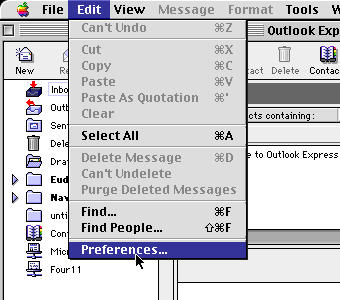
2. On the left, under Accounts, select E-mail . The right-hand side should fill in with information about either your current NWNexus account, or another account.
3. If you have multiple accounts you can switch between them by clicking on the select-bar right below Mail Accounts: .
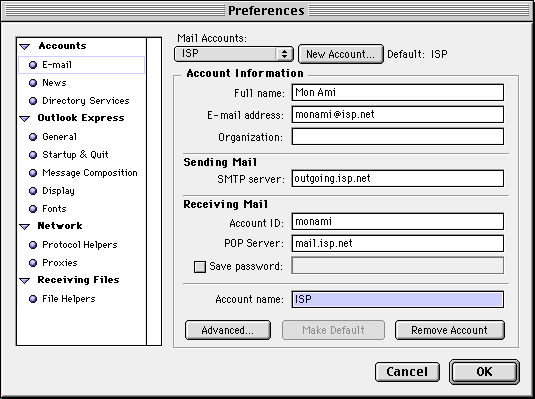
![]()
4. If you already have other account(s) and need to create a new one for
Nortwest Nexus, click the
New Account... button.
Then specify "NWNexus" for the new account (or, whatever you want to call the
title of this particular account). Otherwise simply continue to modify an
exisiting account's settings.
5. Enter the following information for your Northwest Nexus email account:
Account Information: Fill in the Full name: field with your name as you want it to appear on your outgoing mail. Then enter your email address, and your company or organization in the Organization: field (if desired). Sending Mail: This should be set to: smtp.nwnexus.com Receiving Mail: Fill in your POP3 username for the Account ID. In most cases this is the same as your email address. Then fill in for the POP Server: Also check the Save password box, and enter your password in the space provided.
- If you have a Personal, Premium, or Premium Plus dialup account, the incoming mail server is "mail.nwnexus.com".
- If you have a POP account, the incoming mail server will instead be "pop.halcyon.com".
6. The result should look similarly to this:
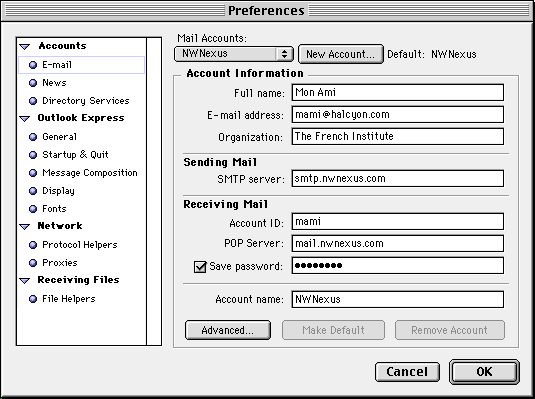
7. Press the "OK" button, and the changes will be applied.
| Q: | What about the settings in the Advanced... button? |
| A: | None of the options should be check under the
Advanced...
button unless truely warranted for certain situations. Some are
incompatible with Northwest Nexus and may (if enabled) cause inability
to receive or send email.
Note in the snapshot below that none of the options are selected: 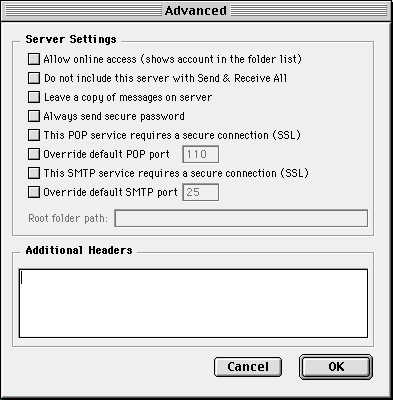
|