
Here are the instructions for using the Windows 95 FTP client to connect to your web directory on the halcyon.com systems. We will assume that you have a web directory already set up; if this is not the case, please refer to the FAQ, How to put your own World-Wide Web page on halcyon.
FTP king.halcyon.com
Then click on OK.
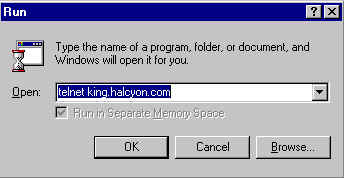
bin
...at the command line and hit Enter to get into the binary mode.
cd /www/login
You must make the FTP program point to the directory on your PC that has the web files by using the lcd command. For example:
lcd c:\data\html
...will make the FTP program point to the c:\data\html directory on your PC.
put filename.htm
To upload more than one file type:
mput *.htm
This will upload all files with the .htm extension. "mput" stands for multiple put. The * is a wildcard character which stands for any character or characters that appear in that part of the filename.
get filename.gif
Here we are downloading a file that has the .gif extension. If you wish to download more than one file, use:
mget filename.*
Here we are downloading all files with the name filename regardless of the extension.
quit
...and press Enter.
Below is an example screen of a user who was using the Windows 95 FTP program. You can change the font size by selecting the font size with the drop down box on the upper left hand side, which has "auto" as its default as you can see in the picture below.
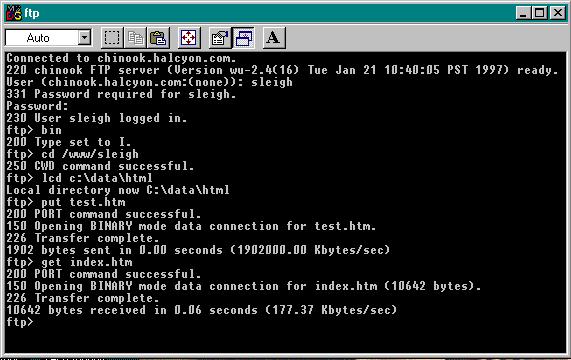
Note: When you use the put or get commands, you will get the message "Transfer complete" when the upload or download has been completed.