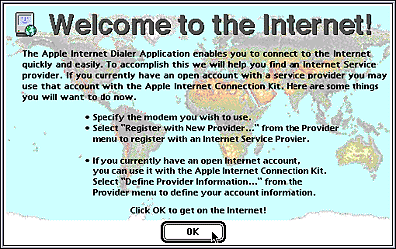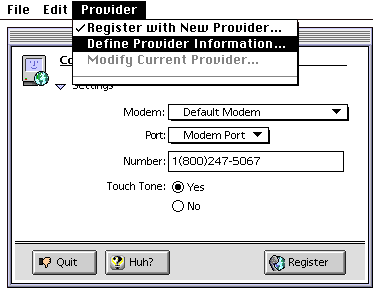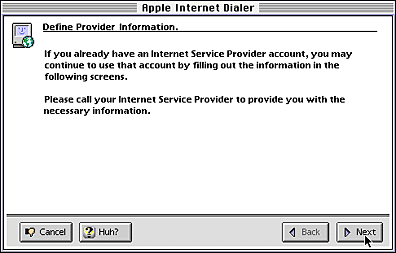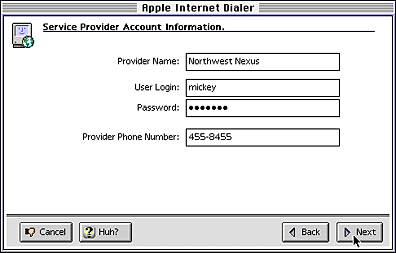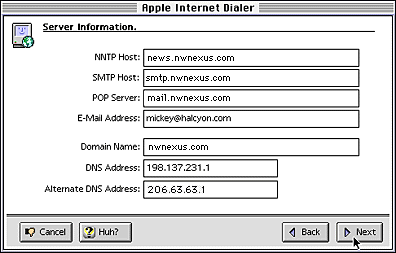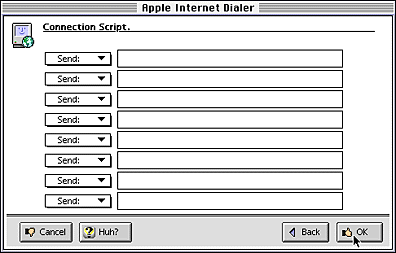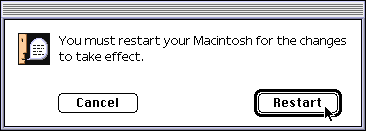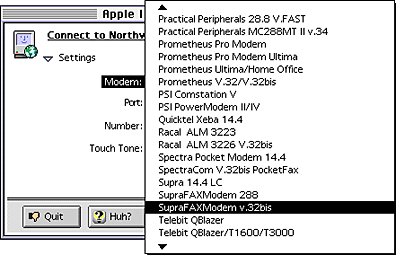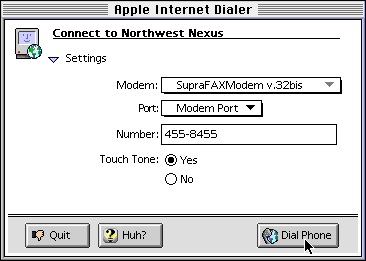Setting Up the Apple Internet Connection Kit
for Northwest Nexus
Configuring the Apple Internet Connection Kit for your Northwest
Nexus account is as simple as following the directions on your
screen and typing in the appropriate information. This document
will walk you through the process step by step.
- Install the Apple Internet Connection Kit on your computer following
the instructions on pages 3 through 6 in your manual. Do not proceed
to the section titled, "Registering with an Internet Access Provider."
- The following dialog box will appear on your screen. Click OK
or press "Return" to continue.
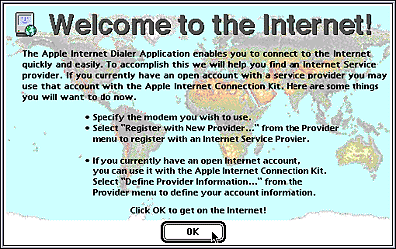
- Pull down the Provider menu and select Define Provider Information.
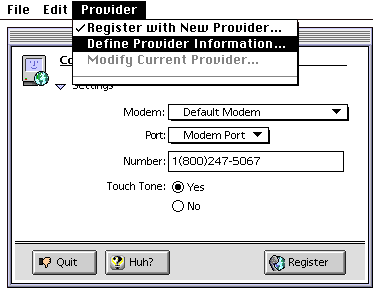
- The following dialog box will appear. Click Next to continue.
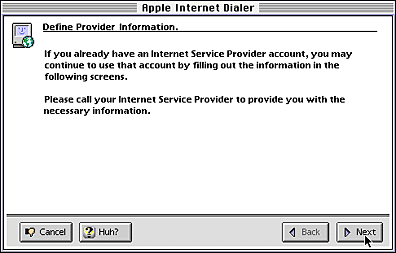
- The following dialog box will appear. Fill in the provider name
as shown. Enter your own login name in place of Mickey - your
login name is the 3 to 8 character name you selected when you
created your account. Note that you do not include "@halcyon.com"
in your login name. Your login name must be entered entirely in
lowercase letters.
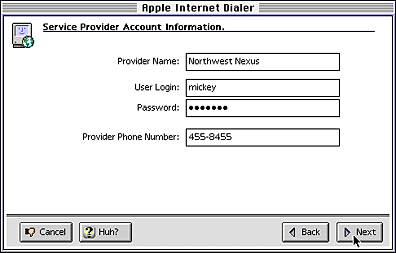
Enter your password in the third box. Your password is case-sensitive
- it must be entered in exactly the same combination of upper-
and lowercase letters and numbers as when you created it.
Finally, you must select a phone number. A list is available from
our FAQ, "Dialup Access Numbers."
- The following dialog box will appear. Fill it in exactly as shown,
replacing "mickey" with your own login name. Click Next to continue.
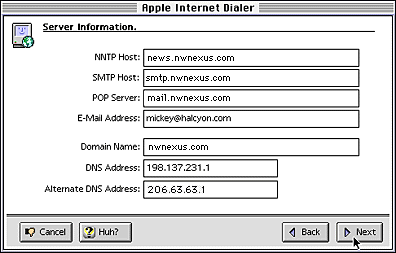
- The following dialog box will appear. You don't need to fill anything
out here; simply press OK to continue.
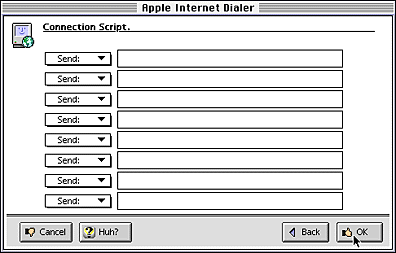
- You must now restart your Macintosh to allow the software to install
the settings you have entered. Click on the Restart button and
allow the machine to reboot. The Apple Internet Dialer will automatically
launch when the computer has restarted.
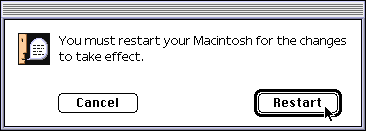
- The main Dialer window will appear. Your final step is to select
your modem type from the pop-up menu. If your modem is not listed,
use Default Modem.
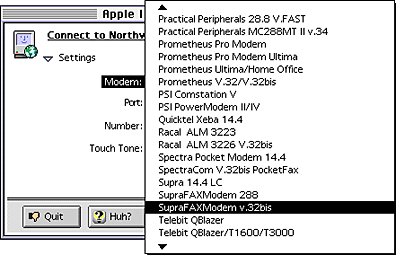
- That's all! You can now click Dial Phone to connect to the Internet.
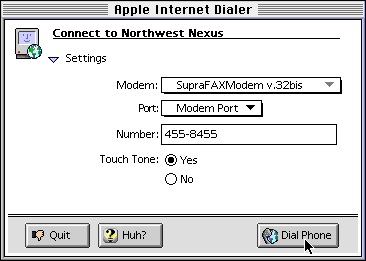
For information on how to use the programs that come with the
Apple Internet Connection Kit, please see your manual. It gives
a general overview of the programs and concepts. Pages 8 and 9
tell you how to get detailed online help. For documentation from
the creators of each individual program, you can use the Netscape
Web browser included in the Apple Internet Connection Kit to access
the following addresses:
- Internet Dialer: http://www.info.apple.com/
- Adobe Acrobat: http://www.adobe.com/
- Fetch: http://www.dartmouth.edu/pages/softdev/fetch.html
- Netscape Navigator: http://www.netscape.com/
- NewsWatcher: ftp://ftp.acns.nwu.edu/pub/newswatcher/
- Claris Emailer Lite: http://www.claris.com/
- NCSA Telnet: http://www.ncsa.uiuc.edu/SDG/Software/MacTelnet/