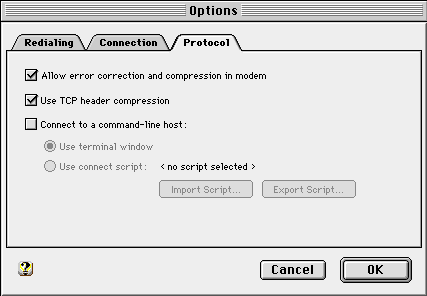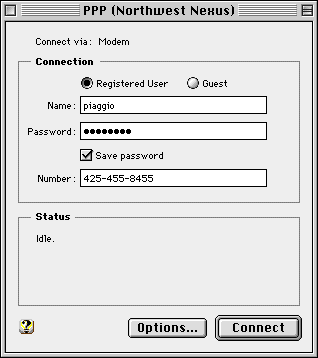
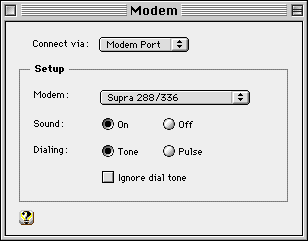
If you have difficulty connecting, click on the "Options" button and take a look at the "Protocol" settings ("Redialling" and "Connection" settings are purely matters of user preference). Try disabling TCP header compression or error correction and compression by unchecking their checkboxes. This seems to help many troublesome modems, such as the Global Village series, and people with noisy lines.