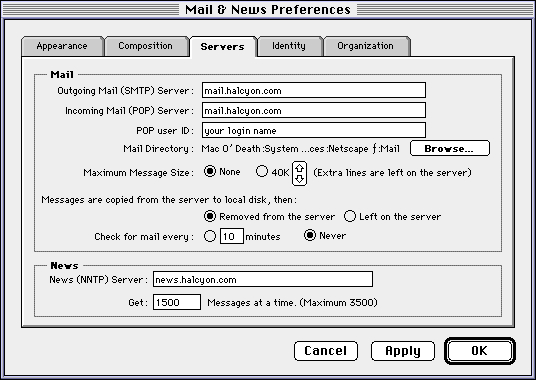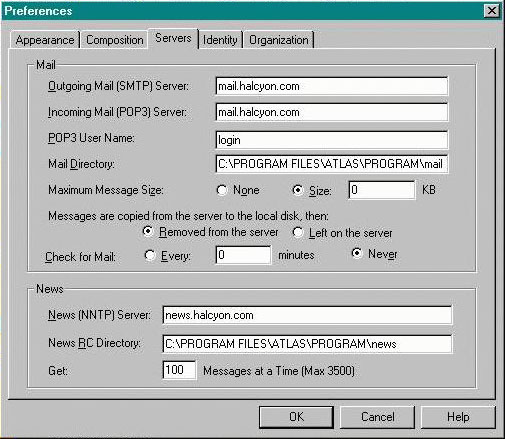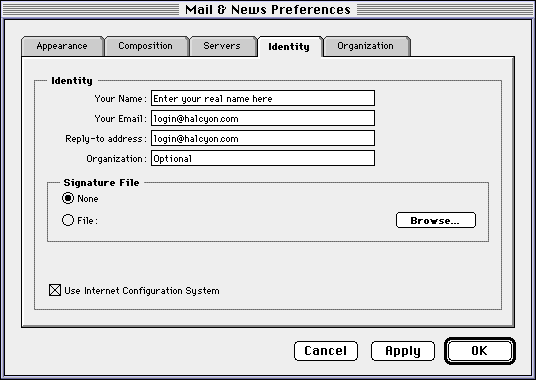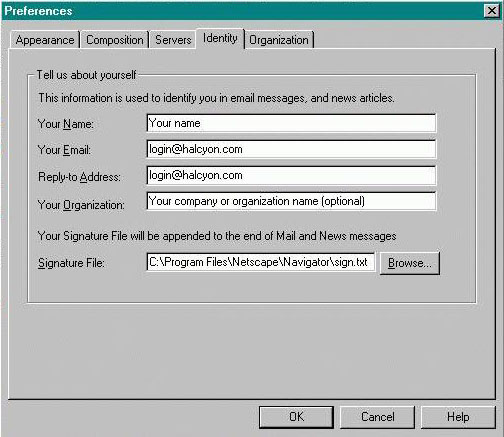Configuring Netscape Navigator 2.x & 3.x Mail and News
If you have Netscape Navigator version 2.0 or above and wish to
use it for mail or news or both, you need to fill out the Mail
and News Preferences under Options in the main menu. The settings
below allow you to post new messages, reply to or forward newsgroup
messages. Also, you will be able to use the Netscape Mail client
to send, receive, and read email with your Northwest Nexus Account.
- Pull down the Options menu from the menu bar.
- Select "Mail and News Preferences..." and click on the "Servers"
tab.
- Fill out the following fields:
- Ougoing Mail (SMTP) Server: smtp.nwnexus.com
- Incoming Mail (POP) Server: mail.nwnexus.com
- Pop User Name: your login name
- News (NNTP) Server: news.nwnexus.com
The pictures below show what the fields should look like after
being filled in:
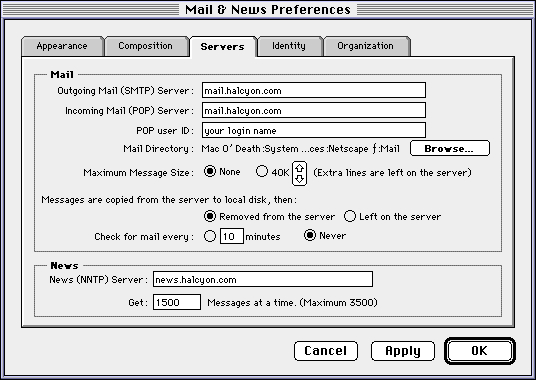
Macintosh version
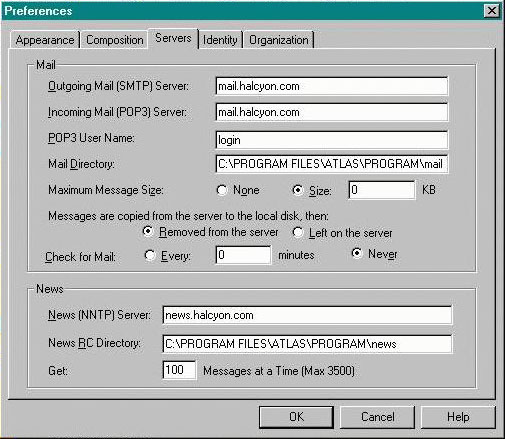
Windows version
- Click on the Identity tab.
- Fill out the Following fields:
- Your Name: Your Name
- Your Email: login@halcyon.com
- Reply-To-Address: login@halcyon.com
Mac users may choose to check the "Use Internet Configuration
System" checkbox to allow Netscape to use your system-wide Internet
Config preferences.
Note: If you have a domain name registered through us, then you will
want to put login@domainname.xxx in the Reply-To-Address field
to get this to show up to recipients of your email messages.
Signature File: This is a file that gets added to each message
you write out to people. You can put your email address, fax number,
work phone. You create the signature file with a very basic text
editor like Windows notepad or SimpleText. You would then link
the file by clicking on the Browse button and selecting the file
that will be your signature file. This is optional.
The rest of the fields are also optional. The following pictures
show what the fields should look like after being filled in:
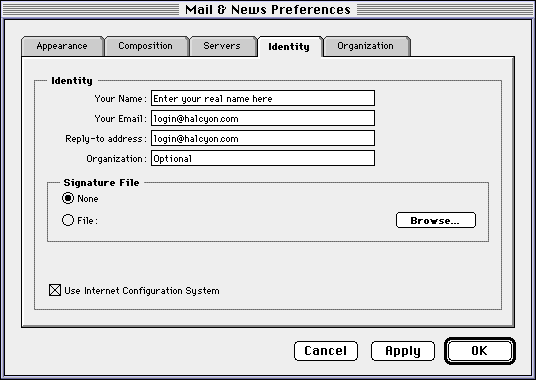
Macintosh version
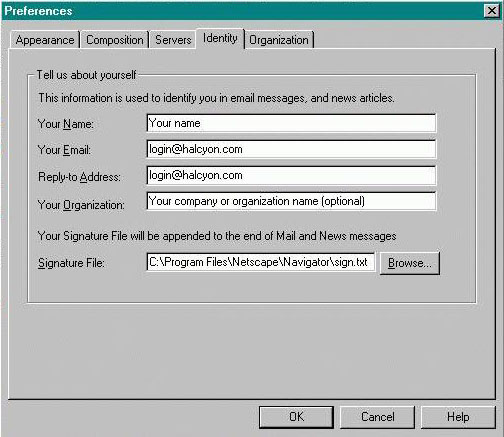
Windows version
- Click the OK button.
To open the Netscape News client:
- From the main menu, click on Window and select Netscape News.
To subscribe to newsgroups:
If you know the name of the newsgroup:
- Click on File from the main menu and select Add Newsgroup.
- Type the exact name of the newsgroup to add.
If you do not know the name of the newsgroup, you can do some
browsing for it by doing the following:
- Click on the folder beside news.nwnexus.com.
- From the main menu, click on Options and click on Show All Newsgroups.
- Double click on a folder beside the group to look into. In this
example, we will use halcyon.*.
- Put a check in the box to the right of the newsgroup to subscribe
to this newsgroup.
- Put a check to the right of halcyon.announce, which is where daily
system status reports are placed and other announcements, and
another check beside halcyon.general, which is where users can
voice suggestions, comments, and complaints about our system.
- To go back to listing only the subscribed newsgroups, go to Options
and select Show Subscribed Newsgroups.
To view the list of messages in a newsgroup, just single click
on the newsgroup and the message headers will appear in the right
window.
To view actual messages, single click on a message header and
the message will appear in the third window below.
To open the Netscape Mail client:
- Click on Window and select Netscape Mail.
To retrieve email messages:
- Click on File and click on Get New Mail.
(14-Nov-96/nsncnnma/SL-WRD)
Copyright ©1996 Northwest Nexus Inc. All Rights Reserved.
This document may not be reproduced nor redistributed in any form
without express permission; contact us at support@nwnexus.net
with questions.