If you have installed Netscape's newest Internet suite of applications
called Netscape Communicator, you will want to configure Communicator so
you are able to access newsgroups and send email. Even if you are using
another program for email, you will want to configure Communicator to be
able to properly bring up a mail form when you click on a standard "mailto:"
link on a web page.
Newsgroups can be an excellent source of information to find people
who have similar interests as you do and be able to pool from knowledge
or experience on subject or subjects. So you may want to try newsgroups
to find information on travel, sports, or just converse with others on
topics through postings or email.
This page assumes that you have already installed Netscape Communicator.
If you have not, you may want to check out their web site at http://home.netscape.com.
To Configure the Mail and Groups Category.
1. From the main menu at the top of Netscape Navigator click on
"Edit" and then click on "Preferences."
2. In the Category window, click on "Mail and Groups" once to
highlight the group. Then click on the plus sign to the left of words
"Mail and Groups" to open the subcategories listed under Mail and Groups.
3. Make Sure that you fill out the following fields:
Your Name:
First and Last Name (You can put capital letters here.)
Email Address:
login@nwnexus.com
Reply-to-address: (only necessary if
you want replies to your email messages sent to another email address)
Organization:
Here you can put your company or organization that you belong to. Optional.
Signature File:
Here you specify a file to be a file that is appended to the end of every
email message. You can create this file with a simple text editor like
Windows Notepad. The file created is a simple text file and can include
things like your web address, company name, fax number, etc.
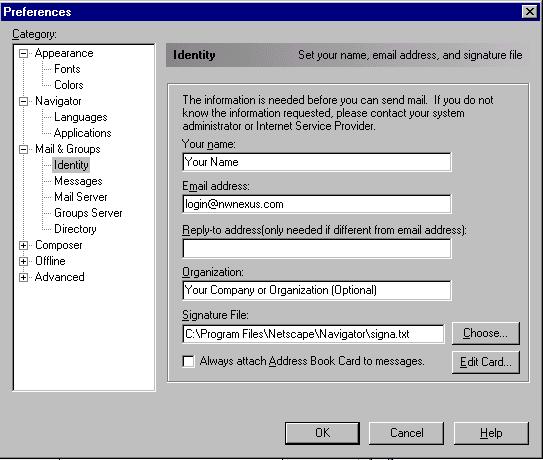
3. Next, click on the subcategory "Mail Server." Fill out the
following fields:
Mail server user name:
login (only put your account name or login here.)
Outgoing mail (SMTP) server: smtp.nwnexus.com
Incoming mail server:
mail.nwnexus.com
4. Make sure that the"Mail server type" is set to POP3, as is
the example below.
Note: The selection of "Leave messages on server after retrieval" is
below. This feature is useful if you check email from the same account
from a PC at work and at a PC or Mac at home. This allows you to download
the same email to both machines. The problem with this setting is that
eventually you will have to delete your old mail on the server, and that
will involve you periodically unchecking this box (like once a week) and
clicking OK and checking your email.
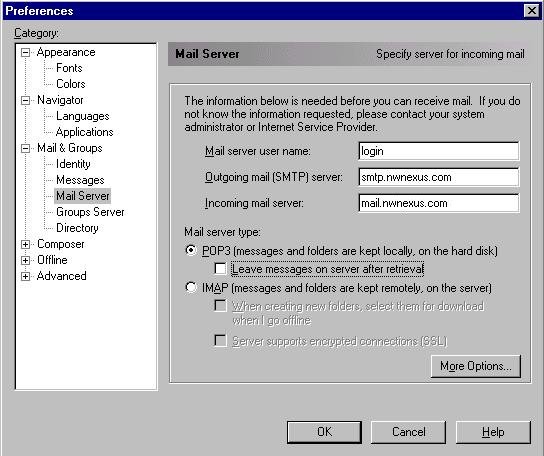
5. Click on the subcategory "Groups Server" and fill out the
following field:
Discussion groups (news) server: news.nwnexus.com
If you wish to have access to the ClariNet newsgroups, you can send
an email to support@nwnexus.net
to ask for your account to be added to
the list for access ClariNet newsgroups, which are groups that have up-to-date
postings that are feeds from newswires for just about any news subject.
Once you are added to the access list, you can change your "Discussion
groups server" to news2.nwnexus.com.
To Open the News Reader in Netscape Communicator
1.From the main menu click on "Communicator" and then click
on Collabra Discussion Groups.
2.An application with "Netscape Message Center" at the top of
the window will appear. This application will allow you to subscribe to
newsgroups, post messages to a newsgroup, and view newsgroup postings.
To subscribe to a newsgroup
1.From the main menu of the "Netscape Message Center," click on
"File," then click on "Subscribe to Discussion Groups."
2.A window will appear that has three tabs at the top: "All
Groups," "Search for a Group," and "New Groups."
3.If you know the name of a newsgroup you would like to
subscribe to you can start typing in the field box to the right of the
words "Discussion Group." You will find that the newsgroup will appear in
the large window below with a box around the newsgroup name.
4.If you do not know the name of the newsgroup that you want to
subscribe to but you do know the first part of the name of the newsgroup
then you can click on the plus sign to the left of the newsgroup folder.
In the picture below, we clicked on the plus sign next to the halcyon
folder.
5.Now, we see the newsgroups listed under "halcyon." Here, the
user wants to subscribe to the halcyon.general newsgroup, so the user
clicks on halcyon.general and then clicks on the "Subscribe" button to
subscribe to this newsgroup. Then the user will see a checkmark to the
right of the newsgroup which signifies that the user is subscribed to the
newsgroup.
6.Next click on the "OK" button below.
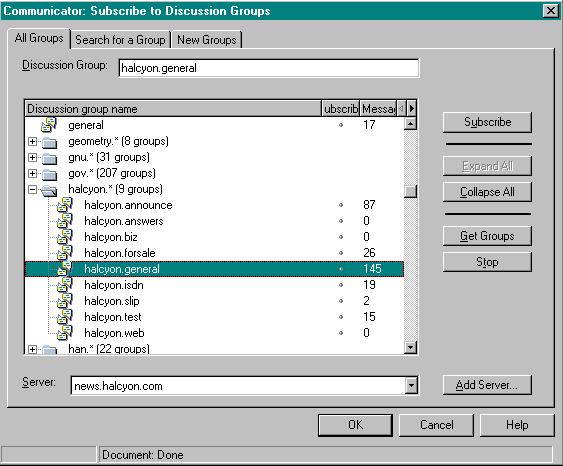
To View Newsgroup Postings
1.Click on the plus sign next to "news.nwnexus.com." The
newsgroups you are subscribed to will appear below the news server, which
in this case is news.nwnexus.com.
2.Double click on the newsgroup you want to view postings from
and another window will appear.
3.If the newsgroup has a lot of articles, there will be a window
asking if you wish to download all messages or download only certain
number of articles. (One-hundred articles is the default.)


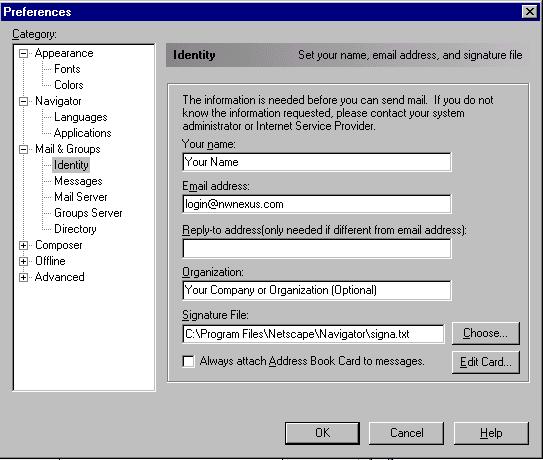
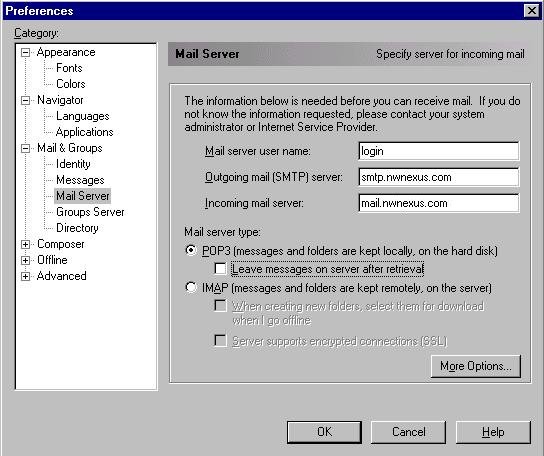
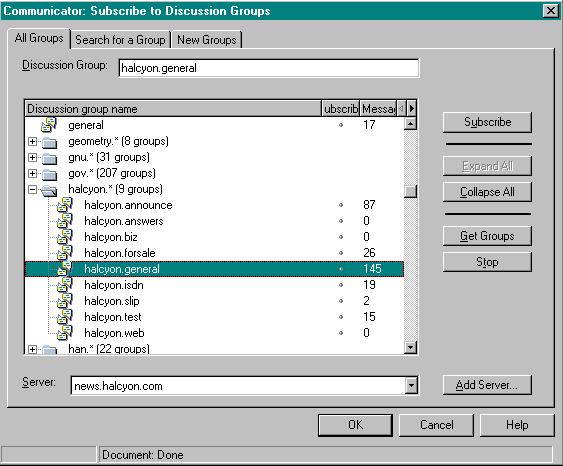
![]() Return to FAQ Index
Return to FAQ Index
![]() Return to Index
Return to Index