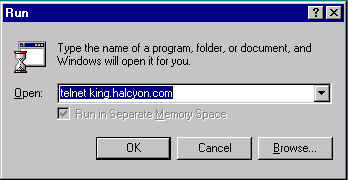
Most people are unaware that there is a telnet program that is built into Windows 95. Telnetting into king.halcyon.com is an easy process and can be achieved by following the steps below. By telnetting into king.halcyon.com you can get into your email through the email program Pine or browse the web, through the text-only browser Lynx.
1. Click on the Start button and select Run.
2. In the field beside "Open:" type telnet king.halcyon.com as the picture below shows. Click OK
.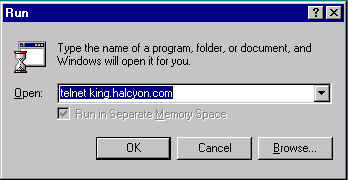
3. You will see a window appear and there will be a login prompt and your cursor will be blinking at the login prompt. Type your login and press the Enter or Return key. Type your password at the password prompt and press the Enter or Return key.
4. Next, a "Welcome to halcyon.com" menu will appear.
The main menu that appears after logging in
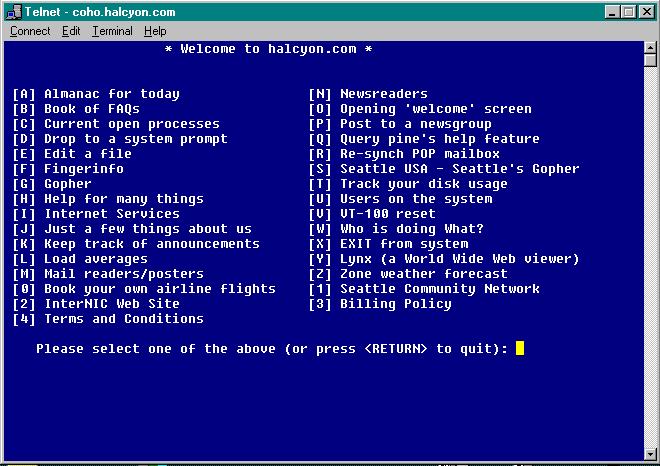
To get the Backspace key to work properly, from the "Welcome to the Halcyon.com" main menu, you will want to type X and then Return or Enter. At the system prompt, type
stty erase
then press the Spacebar and then the Backspace key and press Enter or Return key. This command makes the Backspace key work properly as in a normal editor.
Click on the link above to learn about using Pine for your email.